Apple recently released iOS 26, bringing a host of new features and improvements to iPhones worldwide. While the update promises enhanced performance and security, a smooth transition requires careful preparation and execution. This guide outlines essential steps to ensure a safe and successful iOS 26 update on your device.Backing Up Your Data: The Crucial First Step
Before initiating any iOS update, backing up your iPhone is paramount. This safeguards your precious data—photos, videos, contacts, messages, and app settings—against potential loss during the update process. Apple provides several backup methods. iCloud offers a convenient cloud-based backup, automatically syncing your data wirelessly. Alternatively, you can connect your iPhone to your computer and use iTunes or Finder (depending on your macOS version) to create a local backup. It’s recommended to perform a full backup before proceeding, ensuring you have a recent copy of all your important information. Choose the method that best suits your storage needs and internet connectivity.
Preparing for the Update: Checking for Compatibility and Space
Before downloading iOS 26, verify your iPhone model’s compatibility. Apple typically publishes a list of supported devices on its website. Insufficient storage space is a common cause of update failures. iOS 26 requires a significant amount of free space, often exceeding 5GB. To free up space, delete unnecessary apps, photos, or videos. You can also offload unused apps, which removes them but retains their data, allowing for easy reinstallation later. Ensure your iPhone is connected to a stable Wi-Fi network; updating over cellular data can consume substantial bandwidth and incur extra charges.
The Update Process: A Step-by-Step Guide
Once your iPhone is backed up and has sufficient storage, navigate to the ‘Settings’ app, tap ‘General,’ then ‘Software Update.’ Your iPhone will check for available updates. If iOS 26 is available, tap ‘Download and Install.’ You’ll be prompted to enter your passcode. The download and installation process may take some time, depending on your internet speed and device. Keep your iPhone connected to power during this period to prevent interruption. Once the update is complete, your iPhone will restart, and you’ll be greeted with the new iOS 26 interface. It’s advisable to allow your phone some time to fully initialize after the update before using it extensively.
Troubleshooting Common Issues
Despite careful preparation, update issues can sometimes occur. If you encounter problems such as the update failing to download or your iPhone becoming unresponsive, consult Apple’s support website or contact Apple Support directly. They can provide tailored assistance based on your specific situation. In some cases, restoring your iPhone from a backup might be necessary. Remember to always refer to official Apple resources for troubleshooting guidance.
📚 References & Further Reading
For more information and in-depth analysis, here are some authoritative sources:
Disclaimer: External links are provided for informational purposes and open in new tabs.

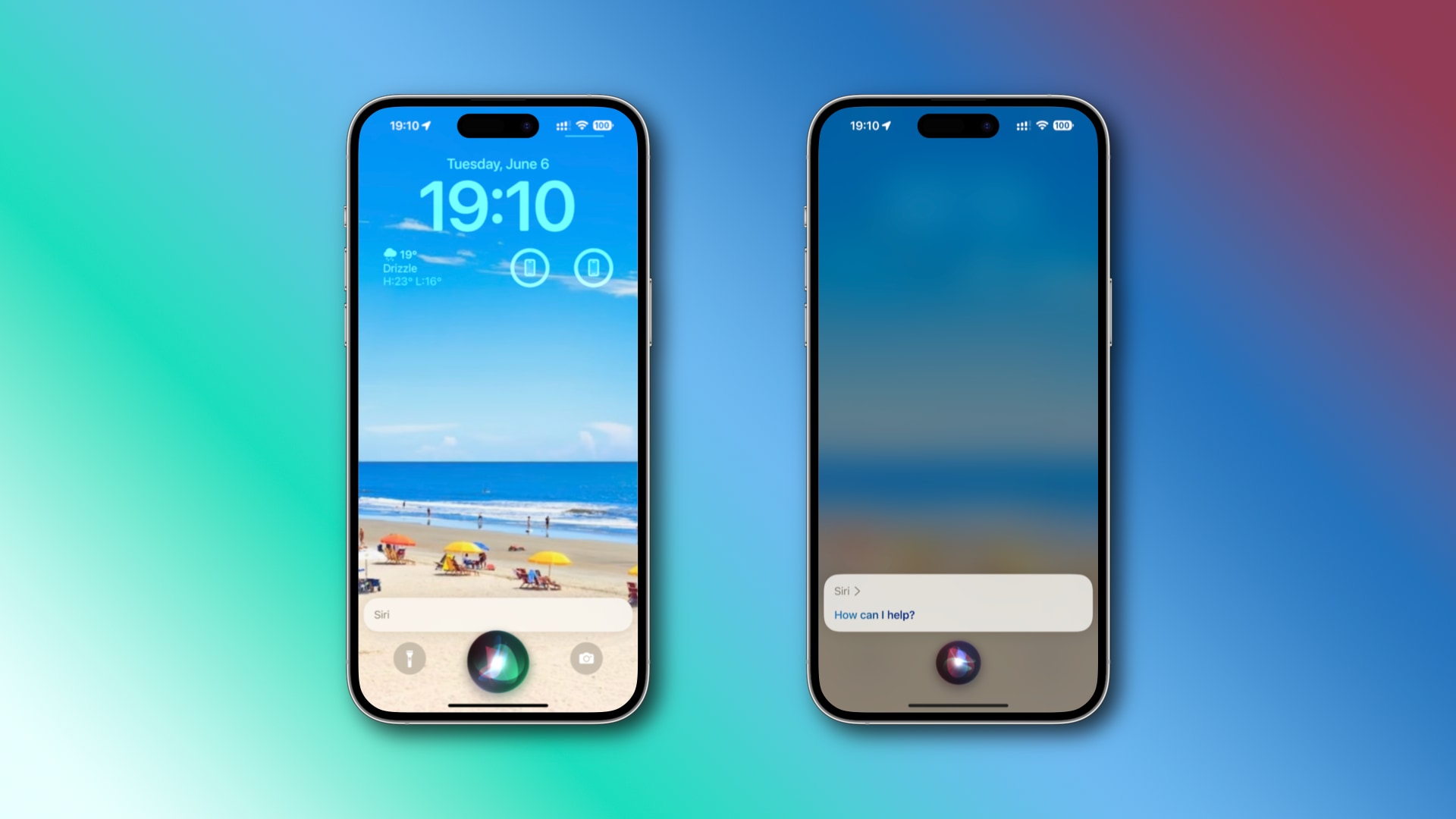
Super 👍