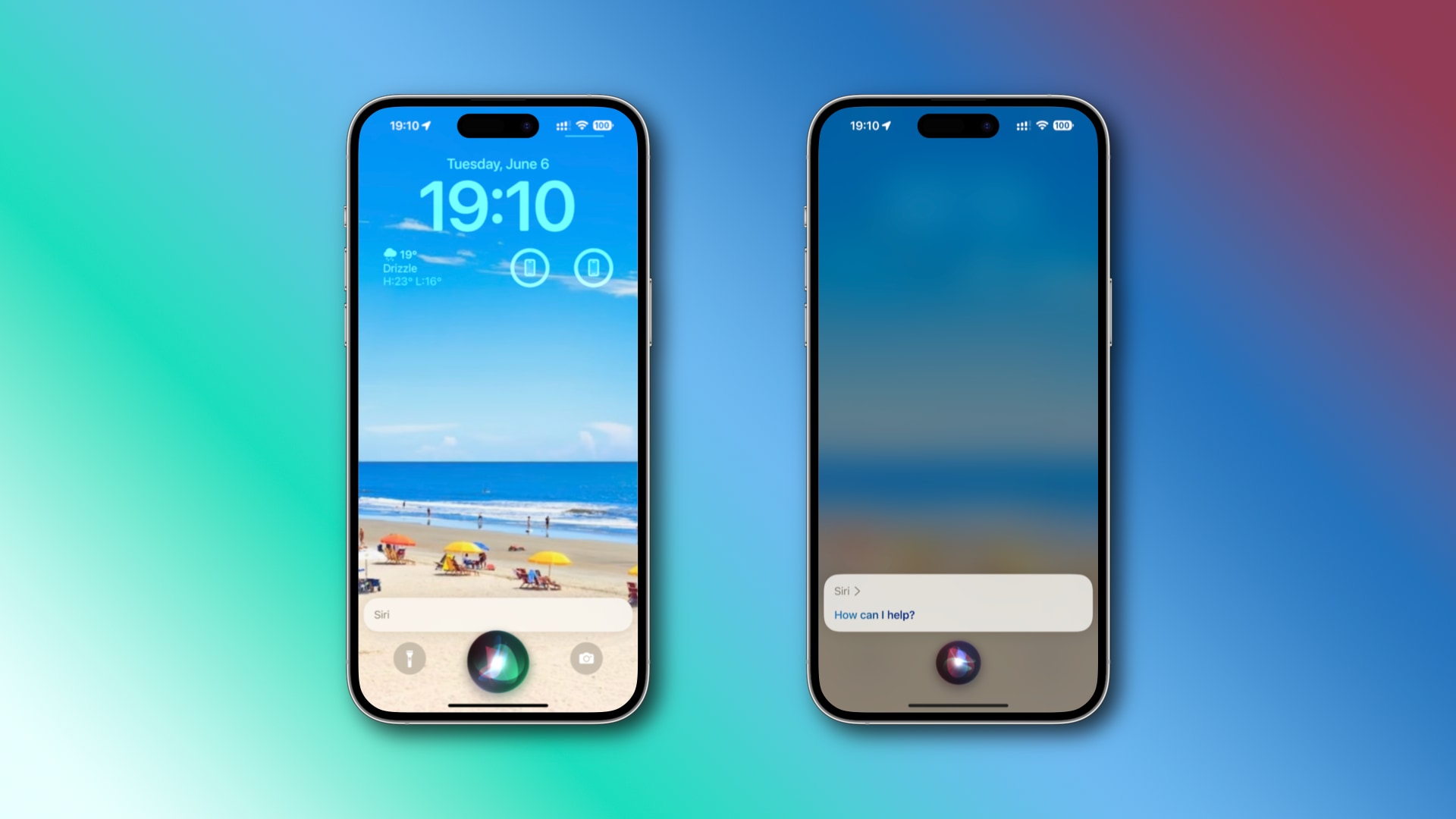Apple’s latest iOS 26 update, released on September 15, 2025, introduces a fresh Liquid Glass design and a host of features aimed at enhancing user experience. While the visual overhaul grabs headlines, it’s the subtle productivity boosters that can truly transform how you use your iPhone daily. From AI-powered assistants to clever customization options, these hidden tricks help you save time, reduce distractions, and streamline workflows. Whether you’re juggling work calls or organizing files, here’s a roundup of seven under-the-radar features in iOS 26 that every power user should explore.
1. Hold Assist: Let Your iPhone Wait on Hold for You
Ever been stuck in an endless phone queue during a busy workday? iOS 26’s Hold Assist feature takes over the waiting game. When you’re on a call and placed on hold, activate it via the Phone app’s controls, and your iPhone will monitor the line in the background. You’ll get a notification when a human picks up, allowing you to multitask without missing a beat. This is perfect for professionals who can’t afford to waste minutes listening to hold music. To enable it, go to Settings > Phone > Call Handling and toggle on Hold Assist.
2. Live Translation: Break Language Barriers in Real-Time
In our globalized world, communicating across languages just got easier with Live Translation. During a FaceTime or phone call, tap the translation icon to have your iPhone interpret and transcribe speech in real-time for supported languages. It even works in the Messages app for text chats. This hidden gem is a game-changer for international business meetings or travel planning, ensuring nothing gets lost in translation. Access it by updating to iOS 26 and checking the Translate app for setup.
3. Call Screening: Filter Out Unwanted Interruptions
Tired of spam calls derailing your focus? iOS 26 enhances Call Screening with smarter AI that transcribes incoming calls from unknown numbers in real-time, letting you decide whether to answer without picking up. It integrates with Siri to ask callers their purpose, displaying a live transcript on your screen. This productivity hack minimizes distractions and keeps your day on track. Customize it in Settings > Phone > Call Screening.
4. Auto-Add Calendar Events from Images
Spot an event poster in an email, social media, or photo? iOS 26’s intelligent scanning detects details like dates, times, and locations, then offers to add them directly to your Calendar app with a single tap. No more manual entry—snap a pic or screenshot, and let the system handle the rest. It’s ideal for tracking conferences, appointments, or even personal reminders from flyers. Try it by opening an image in Photos and looking for the “Add to Calendar” prompt.
5. Custom Folder Colors in the Files App
Organization meets personalization in iOS 26’s Files app, where you can now assign custom colors to folders for quick visual identification. Color-code work projects in blue, personal docs in green, or urgent items in red to speed up navigation. This subtle tweak boosts efficiency when dealing with a cluttered file system. Long-press a folder in Files, select “Customize,” and pick your hue.
6. Enhanced Back Tap for Quick Actions
While not entirely new, iOS 26 refines the Back Tap feature with more customizable options, including direct integration with new shortcuts like toggling Focus modes or launching Live Translation. Double- or triple-tap the back of your iPhone to perform actions without unlocking the screen—such as opening Notes for quick jotting or starting a timer. It’s a hands-free productivity booster for on-the-go users. Set it up in Settings > Accessibility > Touch > Back Tap.
7. Advanced Text Replacement for Faster Typing
iOS 26 builds on text replacement with smarter predictions, allowing you to create shortcuts for complex phrases, emails, or even code snippets. Type “e2e” to auto-expand to “edge-to-edge,” or set up professional signatures. Combined with dictation enhancements, this trick accelerates email drafting and note-taking, saving precious seconds throughout your day. Head to Settings > General > Keyboard > Text Replacement to add your own.
These tricks leverage iOS 26’s blend of AI and intuitive design to make your iPhone a true productivity powerhouse. If you’re running the update, dive in and experiment—your workflow will thank you. For more on iOS 26’s features, check Apple’s official release notes or explore community forums for user-discovered hacks.